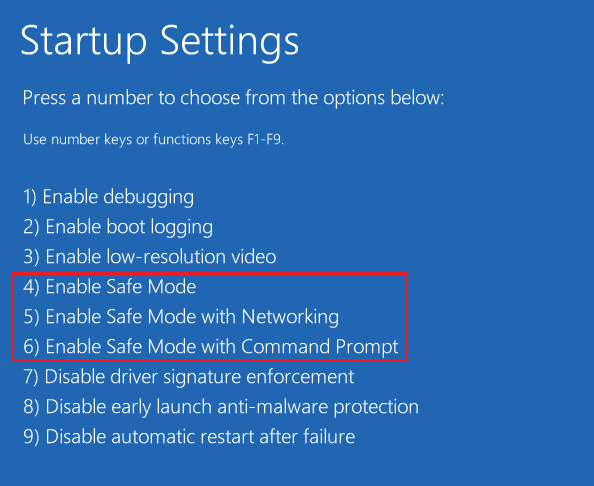How to Fix Installation Error OBS in Windows 10
There can be multiple reasons for installation error OBS on your computer. Some of the plausible reasons are mentioned below.
How to Fix Installation Error OBS in Windows 10 Method 1: Perform Clean Boot Method 2: Run OBS File as Administrator Method 3: Repair System Files Method 4: Reinstall Microsoft Visual C++ Redistributable Method 5: Clear Temporary Folder Method 6: Use System Restore Utility Method 7: Change Folder Properties Method 8: Reset PC
OBS setup file can cause this error due to improper configurations. Corrupted system files are also responsible for the error. Missing Visual C++ components are also a major reason for this error. Conditional system errors with the file folder are also responsible for this error. Improper folder properties can also lead to installation errors with OBS. System and Windows errors are also responsible for the error.
The following guide will discuss methods to resolve the installation error with the OBS setup file.
Method 1: Perform Clean Boot
If none of the previously mentioned methods work and you continue to have installation error OBS issue you can try to perform a clean boot of your computer. You can check out the How to Perform Clean boot in Windows 10 guide to safely perform a Clean Boot on your computer.
Method 2: Run OBS File as Administrator
One of the first methods that you can try to resolve the installation issues with the OBS files is to run the installer file as an administrator. Running a file as an administrator prevents other background apps to cause errors. Administrator privileges also allow OBS files to make suitable changes to your computer.
Right-click on the OBS Studio installer file on your computer. Note: If you do not have the setup file, then you can download it from the OBS download page.
Click on Run as administrator.
On the UAC prompt click Yes to give the file permission to make changes on your computer.
Now, click on Next > button and follow the instructions to install the OBS Studio.
Also Read: How to Fix OBS Not Capturing Game Audio
Method 3: Repair System Files
One of the common reasons for installation errors OBS is corrupted system files on your computer. These corrupted files can cause several errors with your system and at times can even be a complete failure of the system. You can use in-built scans to repair these files. You can check out the How to Repair System Files on Windows 10 guide to run scans to repair the corrupted system files on your computer.
Method 4: Reinstall Microsoft Visual C++ Redistributable
You can also receive errors while installing OBS files if your computer is missing the Microsoft Visual C++ Components. The Visual C++ Components are important tools that help run programs on your computer. If you don’t have Visual C++ Components or if some of the files are missing from your computer you can manually install them. Check out the How to Reinstall Microsoft Visual C++ Redistributable guide to follow methods to install the Visual C++ Components on your computer.
Also Read: Fix Runtime Error C++ on Windows 10
Method 5: Clear Temporary Folder
Sometimes the issue is caused by a conditional error with your computer. This OBS installation error issue can be fixed by clearing the temporary folder in safe mode on your computer.
Firstly, boot to Safe Mode with networking. Read our guide on how to boot to safe mode in Windows 10.
Hit the Windows + R keys simultaneously to open the Run dialog box.
Type %temp% and press the Enter key.
Press the Ctrl + A keys together to select all files and delete them by hitting the Delete key.
Method 6: Use System Restore Utility
If you have recently modified your computer the system files may have been affected. This can cause errors with the operating system of your computer and lead to errors like installation error OBS while installing OBS files. To resolve this issue you may want to use the System Restore Utility to revert the changes made to your computer. You can check out the How to use System Restore on Windows 10 guide to follow the steps to use the System Restore utility on your computer. Note: Generally, using System Restore is not recommended and it can lead to the loss of data on your computer. Therefore, be cautious while using this step.
Also Read: Fix Error Code 541 in Windows 10
Method 7: Change Folder Properties
Many users reported that changing the folder properties resolved installation error OBS issue for them and they could figure out how to install OBS on their devices. Therefore, to resolve the installation issues with the OBS file you can try to do the same. This is an effective method to resolve several OBS errors. Users could figure out what does OBS do to the folder properties and change the settings to resolve the issue.
Right-click on the folder that is causing the error and then click on Properties.
Navigate to the Security tab and click on Edit.
Now select SYSTEM and click on Add.
Under the Enter the object names to select type Everyone and click OK.
Click on Everyone and select all the boxes under Allow and click on Apply.
Navigate to the Sharing tab and click on Share….
Select Everyone and click on Add button.
Now, change the Permission Level to Read/Write.
Click on Share and and then click Yes to permit public sharing.
Finally, click on Done and reboot the PC. Also Read: Fix Windows 10 File Sharing Not Working
Method 8: Reset PC
If the previous methods don’t resolve the issue you can try to fix this error by performing a clean install of Windows on your computer. A clean install will fix all the issues caused by Windows, and many users have found it to be an effective method to fix this issue. You can check out the How to do a Clean Install of Windows 10 guide to safely perform a clean install of Windows.
Q1. Why is the OBS file failing to install on my computer? Ans. There can be multiple reasons for OBS files not installing on your computer such as corrupted system files or improper folder properties. Q2. Can system files cause errors with OBS files? Ans. Corrupted system files can cause installation errors with OBS files. You can fix this by repairing the file by running an SFC and DISM scans. Q3. Should I download Visual C++ to fix the OBS error? Ans. When Visual C++ components are missing on your computer you will have the installation error. You can fix this by downloading the latest version of Microsoft Visual C++ Redistributable. Recommended:
What is Browser Address Error Redirector: ERR-TOO MANY REDIRECTS? How to Fix VirtualBox Installation Failed in Windows 10 Fix Battle.net Update Stuck at 0% in Windows 10 Fix OBS Error Failed to Connect to Server
We hope this guide was helpful and you were able to fix installation error OBS issues on your computer. Let us know which method worked for you. If you have any suggestions for us please let us know in the comment section.