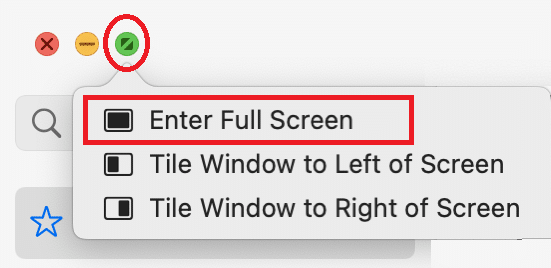How to Disable Split Screen in Safari
For those who do not know how to open split screen in Safari on iPad or Macbook, we have listed the steps below:
How to Disable Split Screen in Safari Method 1: Through Recent Menu Method 2: Through Multitasking Buttons Method 3: Drag Split View Divider on iPad Method 4: Merge All Windows on iPad Method 5: Contact Apple Support Pro Tip: How to Prevent Accidentally Opening Split Screen
Option 1: Through Windows Button Long press the Window button and select New Window in Split View. Option 2: Use Mutitasking Button You can use multitasking button (…) found at the top of the screen. Then, choose:
Tile Window to Left of Screen or, Tile Window to Right of Screen
Option 3: You can also drag and drop link to the right or left edge of the screen. Guess what? If you accidentally turned on the split screen in the middle of an interesting full-screen video, this would turn really frustrating. For those who want to turn off split screen view in Safari on iPad, we bring an amazing guide that will help you learn the same. The steps are very simple and easy to implement. Follow them in the same order to attain the best results. Keep reading! Note: macOS/iOS versions may not have the same Settings options, and they might vary. Hence, ensure the correct settings before changing any. The said steps were performed on iPadOS 15.1 & macOS big sur.
Method 1: Through Recent Menu
This is a simple but effective method to turn off split screen view in Safari on iPad devices. Even though it is not a straightforward method to disable split screen feature if you want to know how to get rid of split screen on iPad without any hassle. 1A. Swipe up from the bottom to open the Recent apps screen on your iPad/Macbook. 1B. Open Apple menu > Recent items as shown, on your macOS device.
- Then, swipe up on the tab which you want to terminate in Safari. 3A. Select the Close This Tab option
3B. Alternatively, tap the Close button on every tab you wish to remove. Then, launch Safari and check if it opens in a full-screen single window. Note: You can also close all tabs by tapping Close All [n] Tabs.
Also Read: Fix Safari This Connection is Not Private
Method 2: Through Multitasking Buttons
This is another simple way to turn off split screen view in Safari on iPad with the help of multitasking buttons. Follow the below-listed instructions to disable split screen.
Place your iPad in portrait or landscape mode and tap on the Multitasking button
Now, tap on the Enter Full Screen option shown highlighted below.
Now, the other tab will be closed and you can enjoy Safari in normal view now.
Method 3: Drag Split View Divider on iPad
When you are using your iPad in split screen view, using Split View Divider, you can see the two screens separated by a bar. This bar can be used to resize the screen size according to your convenience.
If you want your right tab in full screen, drag the Split View Divider straight to the left. If you want your left tab on full screen, drag it to the right.
Here are the steps to disable split screen in Safari using drag split view divider on iPad.
Tap the Split View Divider in the center of the screen that divides the screen.
Drag the Split View Divider according to your preference until the other app closes completely. Also Read: 5 Ways to Fix Safari Won’t Open on Mac
Method 4: Merge All Windows on iPad
This is another simple way that helps you learn how to get rid of split screen on iPad my merging all the windows that are currently open. If you do so, all the windows will be merged into a single window and so you can switch to the application whichever you want manually. Here is how you do it. 1A. Press and hold the window button at the right corner in any one of the open tabs. 1B. Or, select the Window option from the menu bar. 2. In the new menu that appears, tap Merge All Windows.
This will close the split screen and all the tabs will be merged together.
Method 5: Contact Apple Support
If you are still not able to turn off split screen view in Safari on iPad, you can contact Apple Support Team through their official website or visit Apple Care for further assistance. The support team is extremely helpful and responsive. Thus, you should know how to get rid of split screen on iPad, in no time.
Pro Tip: How to Prevent Accidentally Opening Split Screen
If you wonder how to get rid of split screen on iPad while browsing Safari, the most simple way is to avoid turning on the feature accidentally. Always make a note of three-dotted button at the middle-top of the screen. If you accidentally tap or drag this button, your window size and view will be changed. So, be cautious while handling the split screen button. Recommended:
How to Download Microsoft Office Picture Manager How to Download Master Royale on iPhone Fix Cannot be Opened Because the Developer Cannot be Verified in Mac Fix iPhone Not Detected in Windows 10
We hope that this guide was helpful, and you could learn how to disable split screen in Safari on iPad or Macbook. Feel free to reach out to us with your queries and suggestions via comments section below. Let us know what you want to learn about next.