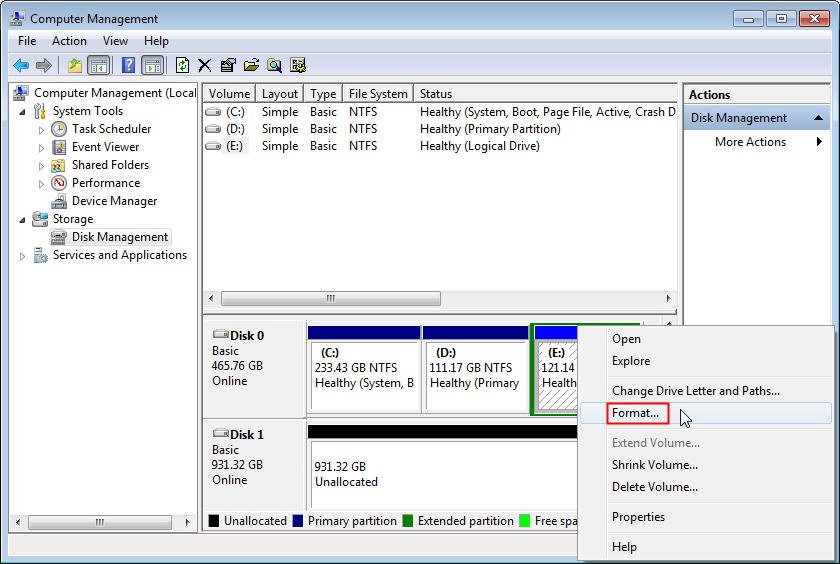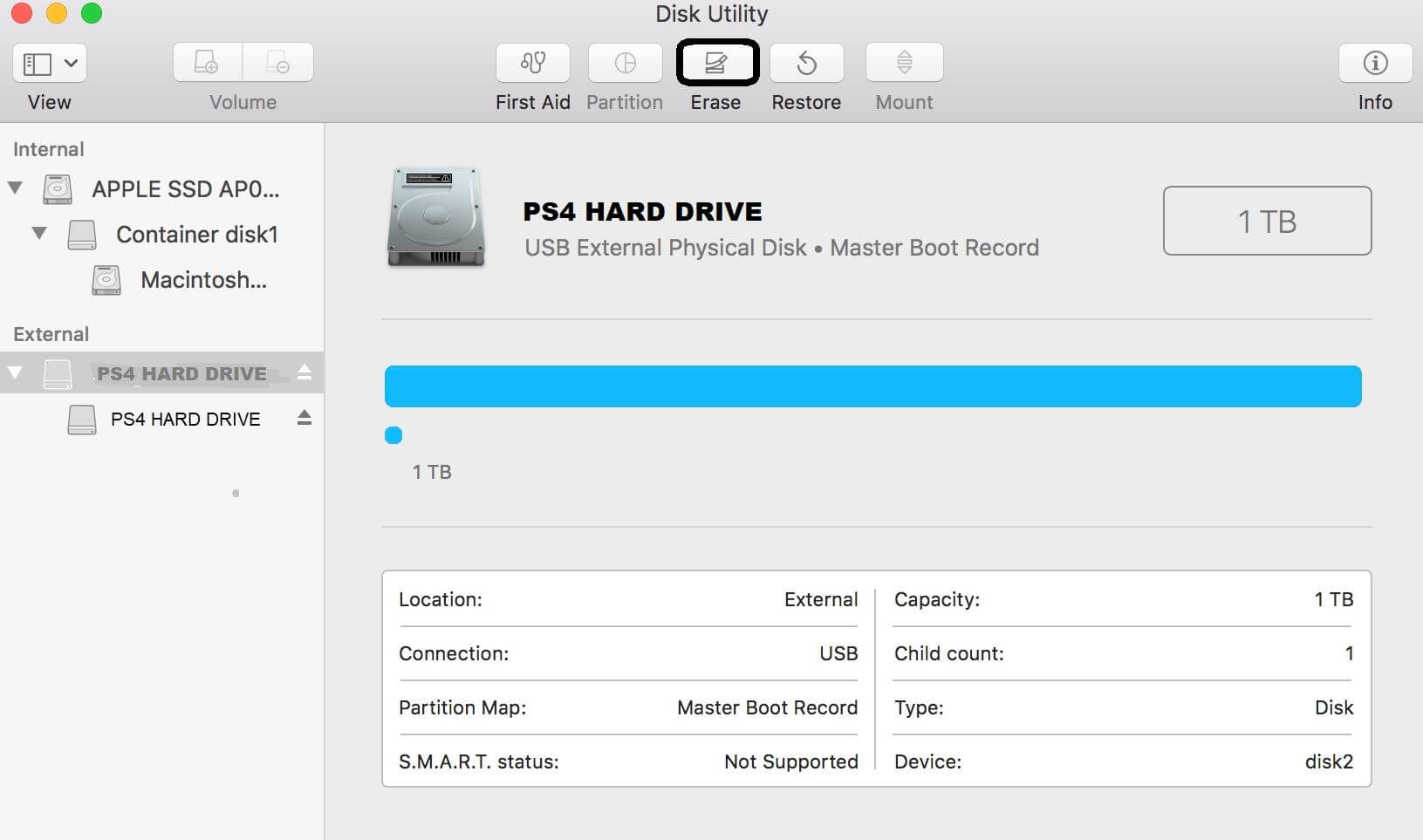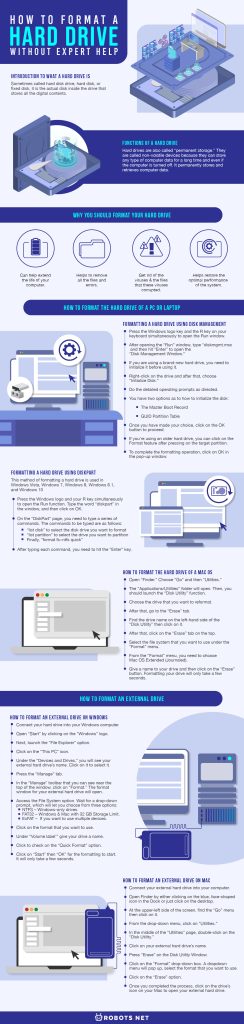In this article, we will discuss what a hard drive is, the reasons why you need to format it, and how to format your hard disk.
Introduction to What a Hard Drive Is
Sometimes called hard disk drive, hard disk, or fixed disk, it is the actual disk inside the drive that stores all the digital contents. These include the documents, pictures, music, personal files, and videos that we save. Also, it stores all the codes that are required for the operating system, the framework browsers that are used to connect to the internet, application preferences, and drivers for accessories. Hard drives can be internal or external and hold a specific amount of space. Usually, people talk about computer storage, but they are referring to the hard drive.
Functions of a Hard Drive
Hard drives are also called “permanent storage.” They are called non-volatile devices because they can store any type of computer data for a long time and even if the computer is turned off. It permanently stores and retrieves computer data. However, the amount of data that can be stored in the hard disk depends on its storage capacity. Different hard disks have a different amount of data storage capacity that is measured in terabytes (TB) or gigabytes (GB). The physical size of a typical hard disk is slightly bigger than a hand. However, it can store more than 100 GB of data. The data is stored on the stack of the disks arranged in the solid encasement. The disks spin very fast varying from 5,500 up to 7,200 revolutions per minute (rpm) so that users can immediately access data from anywhere on the drive. If you’re looking to add storage space for your computer or console, check out our list of the best external hard drives available.
Why You Should Format Your Hard Drive
After years of using your computer, the hard drive may experience malfunctions due to viruses, full storage, registry errors, and a need for operating system upgrades. For your computer to run efficiently and for its performance to improve, you need to format its hard drive. Formatting the hard drive can help extend the life of your computer. It also helps to remove all the files and errors. Moreover, reinstalling the operating system will help improve your computer’s performance, and you will be able to use a fresh and improved operating system. Additionally, there’s a need to format the hard drive to get rid of the viruses and the files that these viruses corrupted. Furthermore, it is the best way to erase the unwanted data and the files that you don’t know exist. Besides, reformatting the hard disk drive will delete the harmful files, which helps restore the optimal performance of the system. On the other hand, if you don’t format your hard disk, the damaged files and codes that run the operating system will slow down the functions of the computer. Also, you can’t avoid system crashes and virus attacks.
How to Format the Hard Drive of a PC or Laptop
There are three methods on how to format a hard drive on your PC and laptop. These are through Disk Management, DiskPart, and third-party software. These three methods are simple and easy to use.
Formatting a Hard Drive Using Disk Management
Photo by AOMEI on AOMEI Partition Assistant Disk management is a great choice to format a hard drive if you don’t want to use third-party software.
Formatting a Hard Drive Using DiskPart
This method of formatting a hard drive is used in Windows Vista, Windows 7, Windows 8, Windows 8.1, and Windows 10. It’s a simple tool that can be used to format a hard drive. Here are the steps on how to conduct this action. An alternative to those steps can be done by using the search box of Windows 10. Type ”cmd” and right-click on “Command Prompt.” Then, choose “Run as administrator” to continue the process. Type the following commands: “diskpart,” “list disk,” “select volume E,” (you can use other drive letters and change the label whatever pleases you), and “format fs=ntfs quick label=test.” After each command, you have to hit the “Enter” key. After finishing typing the commands, you can now exit the command line window.
Formatting a Hard Drive Using Third-Party Software
To format a hard drive, you can also use third-party software. One software that can help you is the MiniTool Partition Wizard. This software is convenient to use and competent. Many users also recommend this professional partition manager. This is because it has many powerful features, which include Data Backup, Disk Benchmark, Partition Recovery, Migrate OS to SSD, Clone Disk, and many others. All you need is to download the software and it is ready to be used right away.
How to Format the Hard Drive of a Mac OS
How to Format an External Drive
How to Format an External Drive on Windows
How to Format an External Drive on Mac
Mac OS Extended (Journaled) – default Mac format, only compatible with Mac. OS Extended (Journaled, Encrypted) – which is the encrypted version of the default Mac format. OS Extended (Case-sensitive, Journaled) – a version of the default Mac format, which approaches files that share a name differently due to case differences. Mac OS – case-sensitive, journaled, and encrypted version. This is the combination of Mac OS Extended (Journaled), Mac OS Extended (Journaled, Encrypted), and Mac OS Extended (Case-sensitive, Journaled). MS-DOS (FAT) – compatible with PC and Mac computers. Beware of the 4 GB file size limit. ExFAT – which is the recommended format option. Compatible with Mac and Windows.
Concluding Steps
How to Format an Xbox One Hard Drive
Using the MiniTool Partition Wizard on Windows
Using Windows Disk Management on Windows
Using Mac OS
How to Format Your PS4 Hard Drive
Here’s how you can format a hard drive for your PlayStation 4.
Things to Remember Before Formatting Your Hard Drive
Format Your Hard Drive With Ease
We must always bear in our mind that we need to take responsibility for the things that we own. We must always take care of them and do the necessary improvements if needed. Concerning the computer that we use, we can’t avoid encountering malfunctions, system crashes, and sluggish performance. We should not always rely on experts’ help because we can’t always trust them plus the fact that we need to spend a lot of money for their services. With that, we need to learn how to format our hard drive. This way, we won’t be worried if something goes wrong with our computer. Some tweaks here and there will do. It’s always important that we do things by ourselves so that we can learn a lot from them. Moreover, we’ll be able to help others, too. If you’re looking for other guides such as how to free up disk space on your computer or how to free up disk space on Mac, we have guides that can help you out.