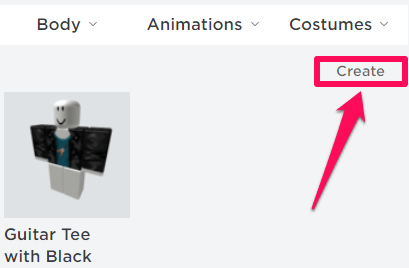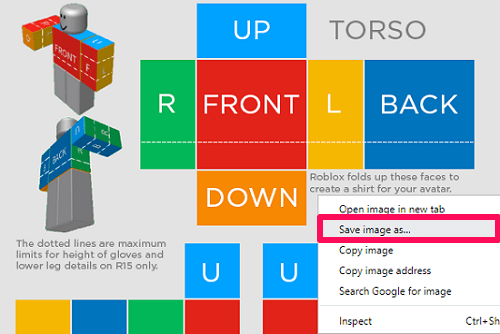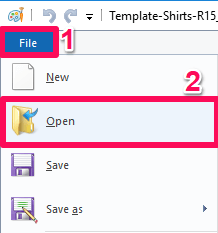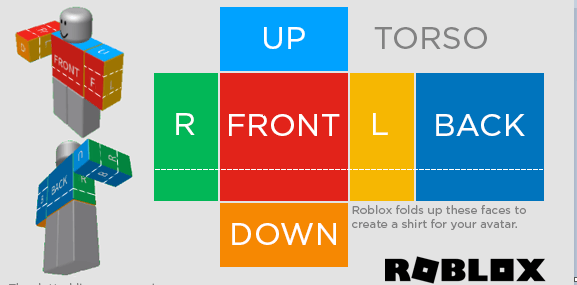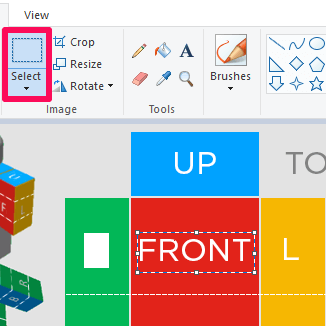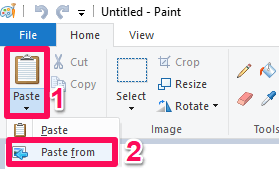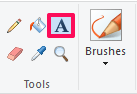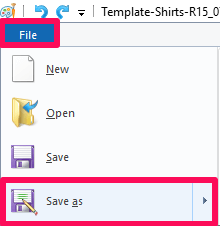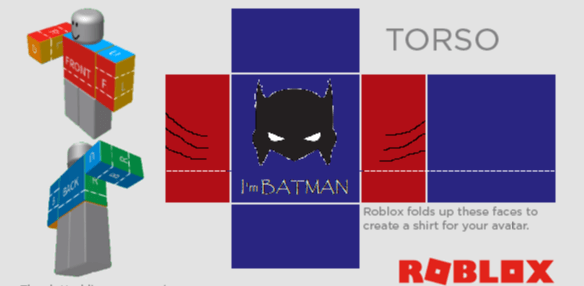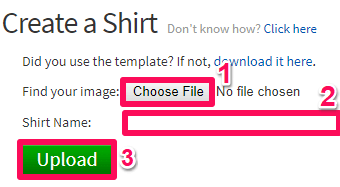Now you must be thinking that making a shirt or any other apparel just to play games doesn’t seem to be that much worthy of time. Well, this is not the case. After you design an amazing shirt, you can even sell and earn real cash from it. So without killing any more time, let’s take a step and learn how to make a shirt on Roblox. More on Roblox: How To Go Full Screen On Roblox
Make A Shirt On Roblox
Before we get started, you should know that making a shirt on Roblox is not a problem but to upload it on the community surely is. For uploading your shirt, it is necessary that you have a Builder’s Club subscription. Once you are a member of the club, you can create shirts and also upload them to the Roblox community.
Go to the Roblox Web player and login if you haven’t already.
On the home page, click on the hamburger icon at the top left and select Avatar.
Under the Avatar Editor, hover on Clothing and select Shirts or T-Shirts under Clothes.
In the next step, click on Create option.
In order to make a shirt on Roblox, you need to have a template using which you will design your shirt. For that, you can download a template by clicking on download it here.
Now a basic template will appear in a new tab. Right-click on it and select Save image as… to save the template locally on your desktop.
After the template is downloaded, you need to make use of an image editor to design the shirt. In our case, we are using Paint on Windows. 7. Open the template in the Paint app by simply dragging and dropping. You can also do this by first clicking on File and then select Open.
As you can see, the red part dedicates to the front side of your shirt and the blue part as the backside. Similarly, green with R written on it dedicates to the right arm and yellow with L on it goes for the left arm.
Now, to edit the shirt more effectively, you need to delete the written part from the template first. For that, click on the Selection tool, select the written part that you want to remove and simply click on the delete key on the keyboard.
After that, use the color picker and fill with color icon to give the same color to the removed part. If you want to give some other color to your shirt, that too is possible.
To give some shading and other amazing effects on the shirt, you can make use of the pencil and brushes tool also.
To make the shirt look much more amazing, you can download a PNG and place it on the shirt. To add the PNG or any other image to the paint app, click on Paste and then select Paste from.
Adding some text to your shirt might also be a great idea. For that, make use of the text icon.
After the editing is done and your shirt is customized, click on File at the top left of the screen and then click on Save as.
With this, your shirt has been designed and saved locally on your computer. Now you just have to upload it on your Roblox account.
- Open the Roblox web player again and head towards the same page that said download it here (5th step) using the same steps.
- Select the shirt that you want to upload by clicking on the Choose file option. After that, give the desired name to your shirt and finally Upload your shirt by clicking on the Upload option.
The amazing shirt that you just created has been successfully uploaded on Roblox. More on Roblox: How To Change Your Password On Roblox
Wrapping Up
It is super easy to create basic shirts, t-shirts and other apparel on Roblox. Once you are fluent in making them, you can try out many other things and make them look even fancier and peppy. You need to have a Builder’s Club subscription in order to upload a shirt on Roblox, but after you are a member of the club, you can sell your designed shirts and make some real cash out of it. Save my name, email, and website in this browser for the next time I comment. Notify me of follow-up comments via e-mail.
Δ
![]()
![]()