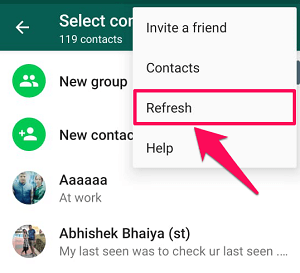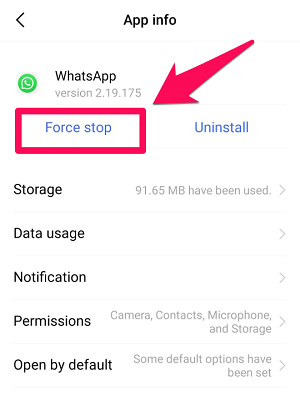To include this feature, WhatsApp’s GUI changed and replaced the Contacts tab with a new Status tab. As soon as we saw this update, we started freaking out because we couldn’t see our contact list. And it may be that some of us are still facing this issue, because of that same reason or another. That is why we came up with this article. So if you’re having trouble seeing your Whatsapp contact list on an Android device or iPhone smartphone, then stick around.
View Contacts List On WhatsApp (Android And iOS)
Depending on your smartphone being iPhone or Android phone you can find the Contacts list on WhatsApp at the following locations.
1 View Contacts List On WhatsApp (Android And iOS)1.1 Enable WhatsApp Permission To Access Your Contacts1.2 For iPhone1.3 For Android1.4 Refresh Contacts On Android Device1.5 Force Stop And Clear Cache2 Conclusion
- Open WhatsApp and you’ll automatically be on the Chats section.
- iPhone/iPad users: Tap on the Compose new message icon at the top right corner under the Chats tab. Android users: Tap on the Message Compose icon at the bottom right as shown in the screenshot below. That’s all you need to do to see the contacts list on WhatsApp on iPhone and Android.
Enable WhatsApp Permission To Access Your Contacts
If you’re not able to see your contact list, or to be more precise if you’re still not able to see all your contacts on WhatsApp, then it might be possible that the permission to read phone contacts is not granted to WhatsApp. And if that’s the case, then you can follow these steps given below according to your OS.
For iPhone
If you’re an iOS user, then you can follow these steps to grant WhatsApp permission to read contacts. Note that you don’t need to open WhatsApp at all.
- Go to your phone’s settings.
- Then scroll down to find the Privacy option and then tap on it.
- Now tap on the Contacts option under the privacy section.
- Finally, you’ll see a list of apps that already have permission to access your contacts along with the apps that can be granted that permission. Enable the WhatsApp permission by tapping on its toggle button.
For Android
- Go to your phone’s settings.
- Scroll down and tap on “More Settings” (Note: For some Android versions this option can be named “Additional Settings“)
- Then tap on “App Manager“.
- Now in the list of all the installed apps, find WhatsApp and then tap on it.
- After getting to the app info, tap on Permissions.
- Now, you’ll see various permissions that can be granted to the app, enable the Contacts permission by tapping on its toggle switch.
Refresh Contacts On Android Device
Now to check if you are able to see all the contacts on WhatsApp or not, it’s better that you refresh your contact list on WhatsApp. Follow the given steps to do so. (Note: Unlike the Android phone app, WhatsApp for iPhone doesn’t have a refresh option, as in iOS this happens automatically. But still, if you can’t find a newly added contact on WhatsApp, then try closing the app and relaunching it again.)
- Open WhatsApp.
- You’ll automatically be on your Chats Tab. Tap on the Compose message icon on the bottom right corner of the screen.
- After getting to the contact list, tap on the three-dot icon on the upper right corner of the screen.
- Finally, from the list of options, tap on Refresh.
Force Stop And Clear Cache
If by any chance, your WhatsApp is still not showing the contact list, then you can try this method. Note: This method can only be followed in Android phones. You just need to follow the exact same steps which you followed earlier i.e. phone’s settings > More settings > App manager > WhatsApp. Now after following these steps, you’ll see an option to Force Stop the app. Tap on that option and then try relaunching the app again. Also, in older Android versions, you might see an option to “Clear Cache” on the same screen. If that’s so, then you can also clear cache after force-stopping the app. Recommended WhatsApp articles:
How To Mute Individual Chat, Group, Status In WhatsAppHow To Download WhatsApp Status On Android
Conclusion
Like any other app, WhatsApp regularly comes with new updates. But the update in which WhatsApp replaced the contacts list with the status tab made a whole lot of people angry. However, with time we eventually got over it. But some of us still face some difficulty accessing our Whatsapp contact list. And we hope that you are now able to view the Contacts list on WhatsApp by following the steps discussed in this article. Save my name, email, and website in this browser for the next time I comment. Notify me of follow-up comments via e-mail.
Δ

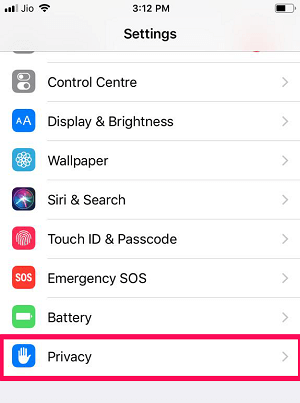



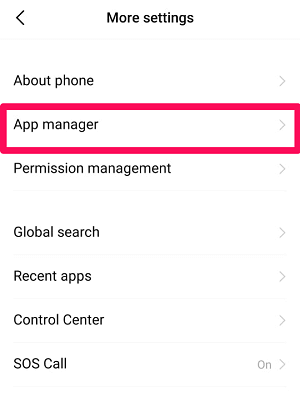


![]()
![]()